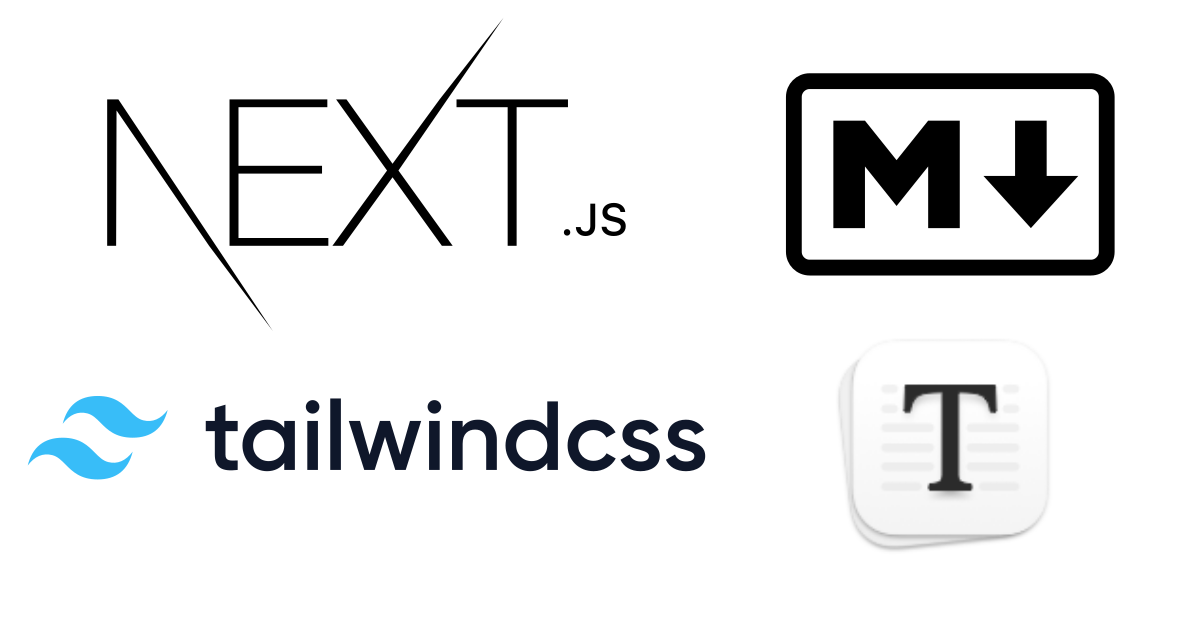
Creating markdown blog with next js
Author:
Published: 2021-10-30T00:00:00.000Z
Why Do you want a markdown blog?
- Markdown makes it much easier to express formatting and focus on writing
- Updating your blog means committing to github, yay for your heat map
- More practice with markdown which is good writing documentation.
- Since markdown blogs are typically statically rendered they are fast and great for SEO
In this tutorial I will be making a markdown blog with NextJS. I do have a tool called create-markdown-blog which can help spin you up blog template using slightly older versions of Next, Nuxt, Gatsby, Sapper and so forth if you don't want to assemble it from scratch. Also, AstroJS has a markdown blog template you can easily generate with the command npm init astro.
Making the Blog
- Generate a new nextJS app npm init next-app@latest
- cd into the new folder
- create a folder called components
- create a Header and Footer component
/components/Header.js
function Header(props) {
return <h1>Header Component</h1>
}
export default Header
/components/Footer.js
function Footer(props) {
return <h1>Footer Component</h1>
}
export default Footer
- create a Layout component
/components/Layout.js
import Link from 'next/link'
import Header from './Header'
import Footer from './Footer'
export default function Layout({ children }) {
return (
<div>
<Header />
{children}
<Footer />
</div>
)
}
- Add the layout component so it shows up on every page.
/pages/_app.js
import '../styles/globals.css'
import Layout from '../components/Layout'
function MyApp({ Component, pageProps }) {
return (
<Layout>
<Component {...pageProps} />
</Layout>
)
}
export default MyApp
- create a folder called
posts
Markdown Files
In this posts folder is where you'll add markdown files, make a file called example-post.md with the following.
---
title: 'This is an example post'
author: 'Mir JR.'
category: 'example'
date: '2022-03-13'
bannerImage: 'url-to-image.png'
tags:
- example
---
## This is an example blog post
This is sample content. The section above is called Frontmatter where we can add post metadata like title and author. You can add as little or as many properties in the frontmatter using YAML syntax.
Creating the Blog List
We will create a page /blog that will act as where all our blog posts will be listed so created /pages/blog.js with the following. Also make sure to install grey-matter so can get the Frontmatter (the YAML above each blog post).
npm install gray-matter
/pages/blog.js
import fs from 'fs'
import matter from 'gray-matter'
import Image from 'next/image'
import Link from 'next/link'
// The Blog Page Content
export default function Blog({ posts }) {
return (
<main>
{posts.map((post) => {
//extract slug and frontmatter
const { slug, frontmatter } = post
//extract frontmatter properties
const { title, author, category, date, bannerImage, tags } = frontmatter
//JSX for individual blog listing
return (
<article key={title}>
<Link href={`/posts/${slug}`}>
<h1>{title}</h1>
</Link>
<h3>{author}</h3>
<h3>{date}</h3>
</article>
)
})}
</main>
)
}
//Generating the Static Props for the Blog Page
export async function getStaticProps() {
// get list of files from the posts folder
const files = fs.readdirSync('posts')
// get frontmatter & slug from each post
const posts = files.map((fileName) => {
const slug = fileName.replace('.md', '')
const readFile = fs.readFileSync(`posts/${fileName}`, 'utf-8')
const { data: frontmatter } = matter(readFile)
return {
slug,
frontmatter
}
})
// Return the pages static props
return {
props: {
posts
}
}
}
Making the Individual Post pages
We'll need to make a dynamic route that will create a page for every post we have. We start by creating /pages/posts/[slug].js the [] denotes the dynamic route to nextjs. The conents of this page should be the following:
Also make sure to install markdown-it
npm install markdown-it
/pages/posts/[slug].js
import fs from 'fs'
import matter from 'gray-matter'
import md from 'markdown-it'
// The page for each post
export default function Post({ frontmatter, content }) {
const { title, author, category, date, bannerImage, tags } = frontmatter
return (
<main>
<img src={bannerImage} />
<h1>{title}</h1>
<h2>
{author} || {date}
</h2>
<h3>
{category} || {tags.join()}
</h3>
<div dangerouslySetInnerHTML={{ __html: md().render(content) }} />
</main>
)
}
// Generating the paths for each post
export async function getStaticPaths() {
// Get list of all files from our posts directory
const files = fs.readdirSync('posts')
// Generate a path for each one
const paths = files.map((fileName) => ({
params: {
slug: fileName.replace('.md', '')
}
}))
// return list of paths
return {
paths,
fallback: false
}
}
// Generate the static props for the page
export async function getStaticProps({ params: { slug } }) {
const fileName = fs.readFileSync(`posts/${slug}.md`, 'utf-8')
const { data: frontmatter, content } = matter(fileName)
return {
props: {
frontmatter,
content
}
}
}
That's it, the blog functionality should be working. Now you just need to style it, tweak it to your liking and write more posts! Since this is a NextJS project deployment will be as simple as connecting a github repo to Vercel, how awesome is that!